Download a list of files
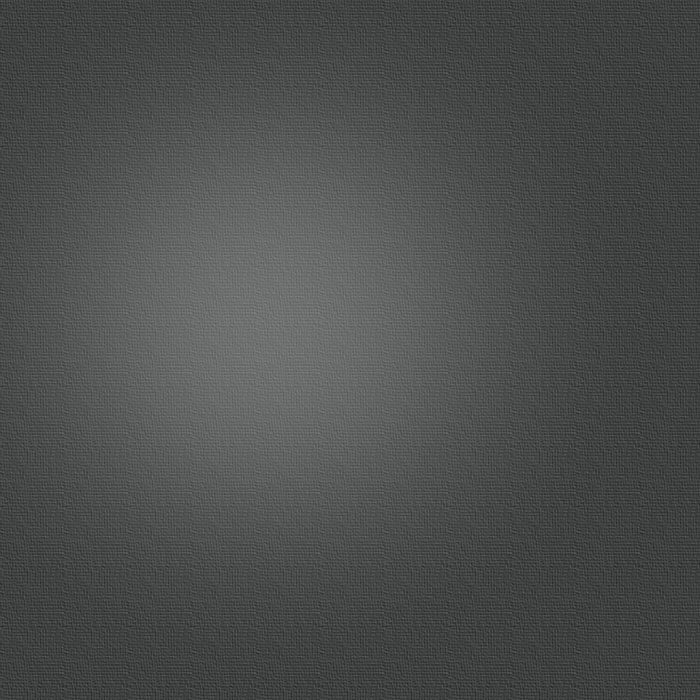
BASIC USAGE
To download a list of CSV files, you can use the “List+” button in the files view. Using this, you can download multiple files at once using a file with the csv addresses in it. Write a simple txt file with the address of your csv files, one file / row, and input the address of the text file itself after clicking the “List+” button. So, essentially, a way to avoid having to input multiple csv file addresses one-by-one.
Advanced usage
The file containing the addresses to the CSV files can also contain additional data. This enables e.g. an administrator at a large organization to create a single file which when downloaded downloads multiple CSV files, but also to be able to predefine CSV Touch preferences for those users. It is also possible to predefine which columns should be hidden (i.e. what you normally do using the “Edit”-button in the items list, apart from the re-ordering of the columns).
PREDEFINING SETTINGS
To predefine the settings, after the list of CSV file addresses you should enter an empty row, followed by the actual settings, one setting / row. The settings are defined using a key+value, where you enter the key followed by a space and then the value. The available keys are:
encoding
smartDelimiter
delimiter
tableViewSize
detailsTableViewSize
maxNumberOfItemsToSort
allowRotation
useGroupingForItems
groupNumbers
enablePhoneLinks
useFixedWidth
definedFixedWidths
showDetailsToolbar
safeStart
keepQuotes
showDebugInfo
useCorrectParsing
useCorrectSorting
useDetailsNavigation
useDetailsSwipe
useSwipeAnimation
showInlineImages
numberSensitiveSorting
caseSensitiveSorting
literalSorting
maxNumberLiveFilter
clearSearchWhenQuickSelecting
confirmLink
alignHtml
usePassword
hideAddress
nextDownloadTime
simpleMode
blankWordSeparator
maxSafeBackgroundMinutes
synchronizeDownloadedFiles
As for the values, here are the not obvious ones (i.e. where the value is not a simple string or number):
-
-Use 0/1 for OFF/ON, for keys corresponding to a on/off value
-
-Use 0/1/2 for table sizes, where 0 = largest, 2 = smallest
-
-Use the following integers for encoding values: UTF8 = 4, Unicode = 10, Latin1 = 5, Mac = 30
PREDEFINED HIDDEN COLUMNS
To predefine which columns should be hidden for a downloaded file, simply input the column numbers (starting with 0 for the first column) after the file address. The format is a space directly after the file address, and then the hidden columns with a “,” between the numbers.
AN EXAMPLE
This is how a file could look:
http://www.myfiles.com/csv/Films.csv 0,3,4,5
http://www.someotherplace.com/stuff.csv
ftp://username:password@ftpserver.someplace.com:80/username/files/collection.csv 10,11
encoding 4
smartDelimiter 0
delimiter ;
maxNumberLiveFilter 5000