Linking
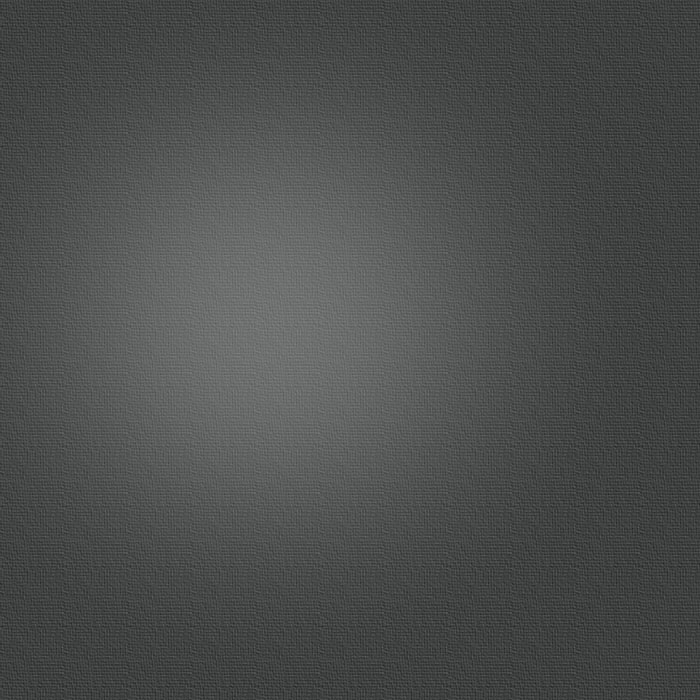
linking to csv touch
You can create links on your web site which when clicked will download the linked file to CSV Touch. The way to do this is to make the link address begin with “csvtouch://”. So for example csvtouch://www.wigzell.net/Games.csv will download the file Games.csv, using the actual address http://www.wigzell.net/ Games.csv.
linking FROM inside csv touch
You can click links inside CSV Touch and thus open Safari / create a mail / phone someone. This functionality is available in the “Links” and “Enhanced” details view (only in “Links” can you visually see what links exist).
CSV Touch finds the links by searching for some different markers:
-
-If the text contains “://”, CSV Touch will assume this is a link, and clicking the word containing this text will ask the system to open this address. In other words, this will pick up links like http://www.ozymandias.se, https://www.mysecureserver.com/username, and so on.
-
-If the text contains “@”, CSV Touch will assume this is a mail address.
-
-If the text contains “mailto:”, CSV Touch will likewise assume this is a mail address.
-
-If the text looks like a phone number, CSV Touch will ask you if you want to dial the number when you click it. “Looks like” uses a system-provided way of finding phone numbers, and the details of how this is done is not documented by Apple.
-
-If the text contains “tel:”, CSV Touch will likewise assume it is a phone number.
IMAGES
You can also see images inside the Links details view. If you want to do this, make sure the corresponding preference setting is set to ON. When this is done, you can either show images from the web or from images added to CSV Touch itself:
-
-Web images: Any http-address ending in png/jpg/gif will be shown side this view instead of the http-address being shown as a clickable link.
-
-Internal images (not requiring any web access): Add images to CSV Touch in the same way as you add the CSV files themselves using iTunes, as described in the Quick Start. I.e., simply drag-and-drop image files to the CSV Touch application. In the CSV files themselves, refer to the images as file://<image name>. E.g., if you add a file called holiday.jpg, refer to it in the CSV file as file://holiday.jpg in the same way as the web images uses http://<image address> to refer to images on the net.
To remove internal images, simply connect your iDevice to your computer, and in iTunes select CSV Touch from the apps tab and remove the folder Local Media from the app’s documents listing.